How to Edit PDF on iPad with Pencil: A Step-by-Step Guide
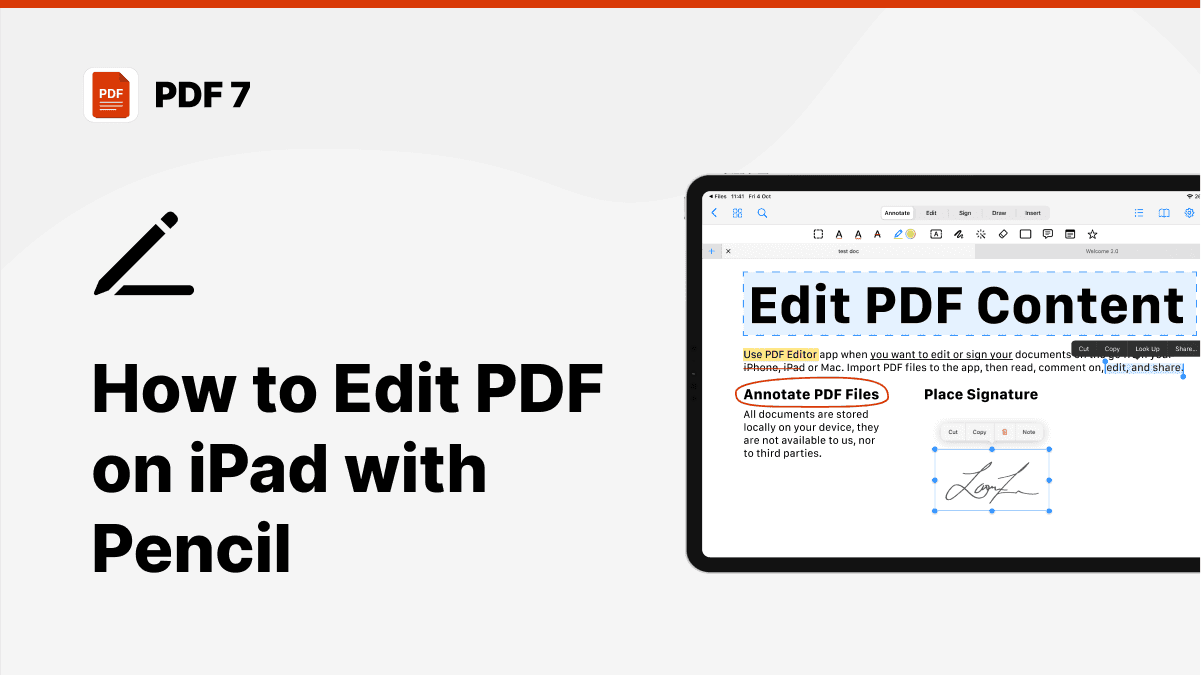
Editing PDFs on your iPad with an Apple Pencil has never been easier or more efficient. With the power of the Apple Pencil and the portability of an iPad, the process of managing and editing PDF documents has been streamlined, allowing users to work more effectively while on the go. Whether you’re a business professional trying to make quick updates to contracts, a student annotating lecture notes, or a creative professional sketching or signing PDFs, learning how to edit PDF on iPad with pencil opens up a world of possibilities for document management. The precision and natural feel of the Apple Pencil make it an ideal tool for detailed and accurate edits, ensuring that every stroke is as sharp as a traditional pen or pencil but with all the digital advantages.
In this guide, we’ll walk you through the essential steps on how to edit PDF with Apple Pencil on iPad, and we’ll also highlight some of the best apps that make this process even easier. Whether you're looking to annotate, highlight, sign documents, or make changes to the content of your PDFs, this guide will provide you with the tools you need. We’ll also share useful tips to ensure your editing process is as smooth and precise as possible, ensuring you get the most out of your iPad and Apple Pencil combination. From beginners to more advanced users, this guide will cover everything you need to transform your iPad into a powerful PDF editing tool.
What You Need to Edit PDF on iPad with Apple Pencil
Before diving into the editing process, it's essential to have the right tools. To edit PDFs on iPad with Apple Pencil, you'll need an iPad that supports Apple Pencil and a reliable PDF editor app. The Apple Pencil provides precision, whether you're marking up a document, signing a form, or making other edits to a PDF.

Best App to Edit PDF with Apple Pencil on iPad
There are many PDF editing apps available, but the best iPad PDF editor Apple Pencil combines functionality, ease of use, and Apple Pencil support. PDF 7 is one of the top contenders, offering a powerful set of features that work seamlessly with the Apple Pencil, enabling you to make precise annotations, fill out forms, and edit PDF text directly.
How to Edit PDF on iPad Pro with Pencil
Once you have your iPad and Apple Pencil ready, it's time to start editing PDFs. Here’s how to edit PDFs on iPad with Apple Pencil using some of the best tools available.
Steps to Edit PDF with Apple Pencil on iPad
- Choose the Right PDF Editing App
Download a PDF editor app that supports Apple Pencil, like PDF 7. This app allows you to annotate, highlight, draw, and even edit text within your PDFs.- Open Your PDF Document
After selecting the file you wish to edit, open it in the chosen PDF editor.- Start Annotating with Apple Pencil
Use your Apple Pencil to highlight important sections, add comments, or draw directly on the document. The precision of the Apple Pencil makes this iPad edit PDF Apple Pencil process fast and accurate. - Fill Out Forms and Sign Documents
Many PDF editor apps, including PDF 7, allow you to fill out forms or sign PDFs directly with your Apple Pencil. This is ideal for professionals who need to sign contracts or agreements quickly.
How to Edit a PDF on iPad with Pencil
If you're using an iPad Pro, the larger screen and powerful performance make it an excellent tool for editing PDFs. The Apple Pencil on iPad Pro offers even more precision and responsiveness, making it perfect for detailed edits or annotations.
Steps to Edit PDF on iPad Pro with Pencil
- Open PDF in Your Editing App
Choose a PDF editor that is compatible with iPad Pro, like PDF 7. The app will automatically scale to take full advantage of the iPad Pro's large screen. - Use Apple Pencil for Detailed Edits
With the larger canvas, you can zoom in for finer details while using Apple Pencil for annotation or drawing.

Features to Look for in the Best iPad PDF Editor with Apple Pencil
When choosing the best iPad PDF editor with Apple Pencil, ensure that the app supports the following features:
Apple Pencil Support
The app should offer full compatibility with Apple Pencil, allowing for smooth writing, annotation, and drawing.
Advanced Annotation Tools
Look for an app that allows you to highlight, underline, and add comments or shapes to your PDFs.
Text Editing
Some apps, including PDF 7, allow you to edit the actual text in the PDF, which is crucial for making more significant changes to documents.
Cloud Integration
A good PDF editor should allow you to store your documents in the cloud, so you can access them from multiple devices.
PDF 7: The Best App to Edit PDF with Apple Pencil
As the creators of PDF 7, we pride ourselves on providing the best iPad PDF editor with Apple Pencil. Our app is designed with user experience in mind, offering seamless integration with Apple Pencil and a variety of powerful editing tools. Whether you're annotating, drawing, or editing text, PDF 7 ensures that your PDF editing experience is both efficient and enjoyable.
How to Edit PDF on iPad with Apple Pencil: Tips and Tricks
Editing PDFs with Apple Pencil on iPad can be a breeze with a few simple tips and tricks.
Edit PDF on iPad with Apple Pencil: Quick Annotations
For quick annotations, simply select the annotation tool in your PDF editor and use the Apple Pencil to underline, highlight, or draw directly on the PDF. This is perfect for reviewing documents, marking important sections, or adding notes for future reference.
Edit PDF iPad Pencil for Signatures
To sign a document, select the signature tool in your PDF editor app, and use the Apple Pencil to draw your signature directly on the PDF. This eliminates the need for printing, signing, and scanning documents, saving you time.
PDF Text Editing on iPad with Apple Pencil
While Apple Pencil is often used for annotations and sketches, it can also be used to edit text in some apps like PDF 7. This feature allows you to make quick changes to the text within a PDF without needing to convert the file to another format.
Conclusion
Knowing how to edit PDF on iPad with pencil is an invaluable skill for anyone working with PDFs on the go. Whether you’re a business professional, student, or creative, the combination of iPad and Apple Pencil offers unparalleled precision and flexibility for editing your PDF documents. With the right app like PDF 7, you can easily annotate, fill out forms, sign documents, and even edit PDF text with ease.
People Also Ask
How do I use my Apple Pencil to edit PDFs on iPad?
To edit a PDF on iPad with Apple Pencil, open the PDF in a compatible editor like PDF 7, then use the pencil to annotate, highlight, or even edit text directly on the document.
What is the best PDF editor for iPad with Apple Pencil?
PDF 7 is considered the best PDF editor for iPad with Apple Pencil due to its seamless integration with the device, offering precision tools and a user-friendly interface.
Can I edit text in a PDF on iPad with Apple Pencil?
Yes, certain PDF editing apps like PDF 7 allow you to edit text in PDFs on iPad using the Apple Pencil, making it easier to make changes on the go.
How do I sign a PDF on iPad with Apple Pencil?
To sign a PDF on iPad with Apple Pencil, open the document in a compatible editor, select the signature tool, and draw your signature with the pencil.
Can I fill out forms on a PDF using Apple Pencil on iPad?
Yes, many PDF editors, including PDF 7, allow you to fill out forms directly on a PDF using your Apple Pencil, making it easy to complete and submit documents.
Related articles

Print to PDF on iPad | The Easiest Way to Save Your Documents
By Waseem Abbas
8 min read

How to Easily Convert PDF to JPG on iPad: Complete Guide
By Waseem Abbas
8 min read

How to Edit PDF on iPad for Free: The Ultimate Guide for Beginners
By Waseem Abbas
8 min read

